
Kryterion urges you to review the following article before you start an online test:
Online Testing Requirements: What You Need to Know
Please Note! Automated equipment checks do not guarantee your equipment’s functionality on exam day.
Please test your device’s internet speed to confirm it meets the minimum requirements listed in the article listed above.
Free speed test services are readily available on the internet. For example:

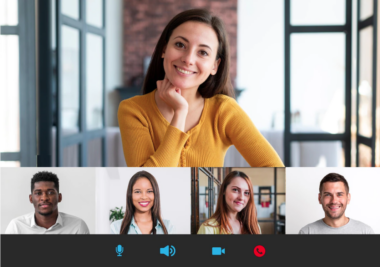
Please test your web camera to ensure it is working appropriately.
Please test your microphone settings to ensure it is functioning correctly.

Want more information on how to start or expand a credentialing program? Fill out the form below and we’ll get back to you right away!